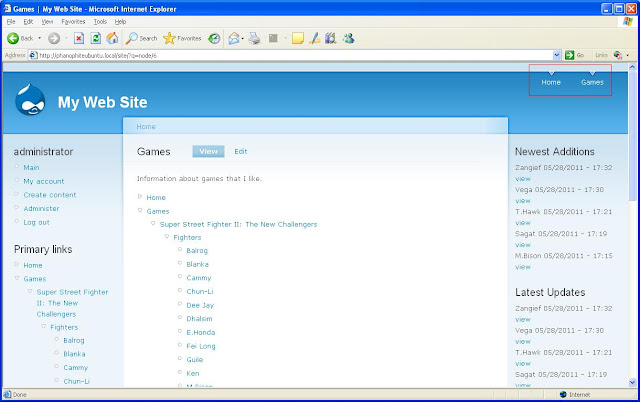Fortunately I found the Money CCK field module which allows for a field type of Money to be created for content. This module also required the following modules:
After installing the Currency Exchange module, I navigated to Administer, Site configuration, and Currency API to modify settings for Currency API. I changed Currency data update frequency setting to 1 day; One hour seemed to be a bit much for a site used by only me. I left the other setting Log all currency exchange requests and errors to watchdog checked by default.
After installing the Money CCK field module and its required modules, I could add a field type of Money to the Bill content type. The Money field type also lets you specify the following settings at creation:
- Currency selection mode:
- Choose the format of the label that will be displayed for options of the currency select list.
- Currency display mode:
- Choose the format that will be used to display this money field when a node is rendered.
- Decimals display mode:
- Choose the method to select the number of decimals used to display the field. The standard precision for each currency is displayed in the Available currencies list.
- You can also specify which currencies to allow. I only selected United States Dollars, and I have not experimented with any more currencies.
- Date
- Datestamp
- Datetime
- Default value:
- A default value to use for this field. If you select 'Relative', add details through the Customize Default Value sub form.
- Input format:
- Set the order and format for the date parts in the input form. The format will be adapted to remove values not in the granularity for this field.
- Custom input format:
- The custom format, if provided, will override the input format selected above. The custom format, if provided, will override the selected display or input options. Define a php date format string like 'm-d-Y H:i' (see http://php.net/date for more details).
- Years back and forward:
- Number of years to go back and forward in the year selection list, default is -3:+3.
- Time increment:
- Increment the minute and second fields by this amount.
- Whether the field is required
- Number of values
- To Date
- Display a matching second date field as a 'To date'. If marked 'Optional' field will be presented but not required. If marked 'Required' the 'To date' will be required if the 'From date' is required or filled in.
- Granularity:
- Set the date elements to be stored (at least a year is required).
- Default Display
- Select a default format type to be used for the date display. Visit the Date and time date format page to add and edit format types.
- Time zone handling:
- Select the timezone handling method to be used for this date field.